How to configure the router
If factory resetting your router did not restore your connection, try these steps to change the network management protocol to DHCP in your router’s settings:
- Find your router’s IP address.
- Go to the IP address of your router using an internet browser and log in using credentials printed on the StuStaNet sticker or directly on the router.
- In general, in the network settings, change the WAN “protocol” or “IPv4 assignment method” from “Static” to “Automatic”, “Dynamic” or “DHCP”.
Finding your router’s IP address:
Most probably, the address you need will be one of the default router IP addresses like 192.168.1.1 or 192.168.0.1. After opening the address in your browser you should be able to log in using the credentials written on your router or its StuStaNet sticker.
If these addresses do not work, you can find the correct one in the network settings of your device:
Changing the IP assignment method:
This step depends greatly on the router’s model. You need to navigate to WAN settings (can be under “Network” or “Interfaces”) and change the IP assignment method (can be called “Protocol” or “Connection type”) to DHCP (“Dynamic” or “Automatic”). After saving the settings the internet connection should be back.
Here are the options for the current StuStaNet Router:
- Navigate to Network -> Interfaces
- Edit the WAN interface
- Select Protocol DHCP
- Save and apply everything
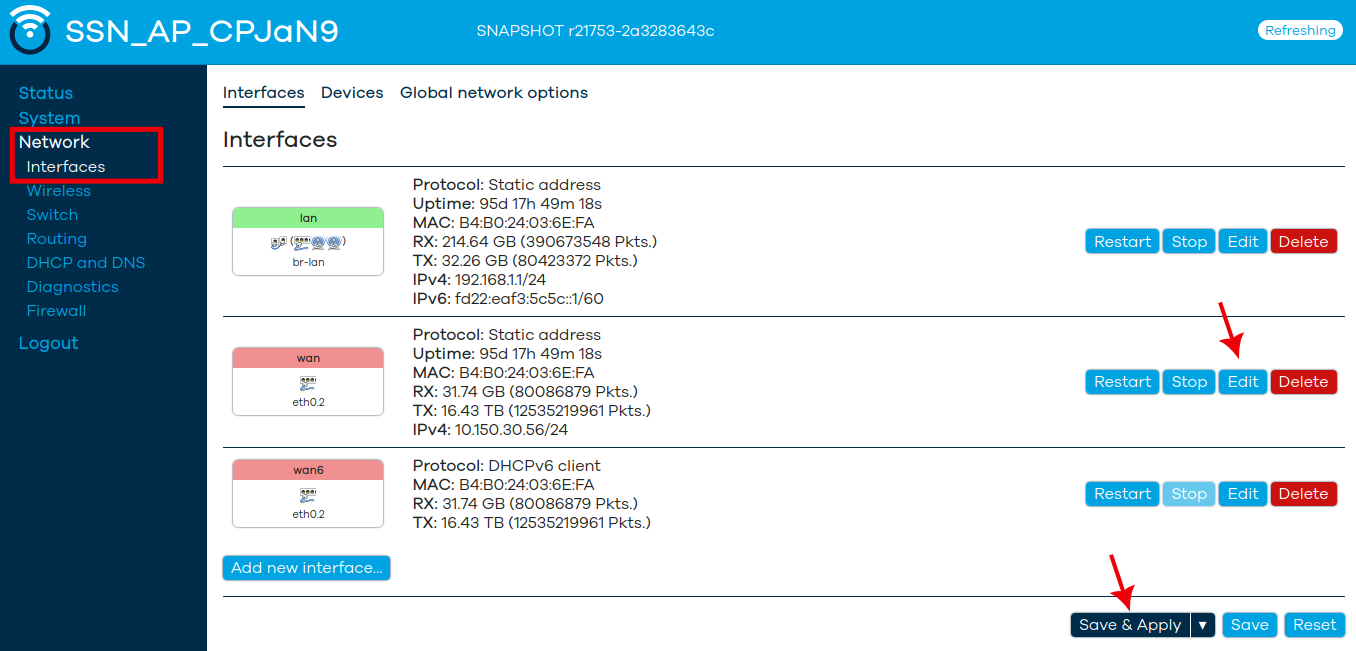
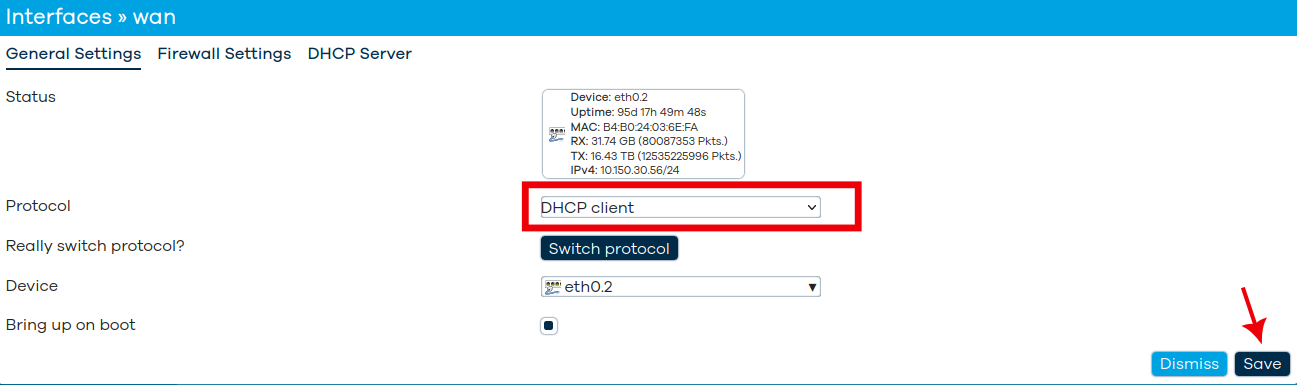
If you still do not have access to the Internet, you can use the self-test tool (selftest.stusta.de) to diagnose the problem yourself. More information on general router troubleshooting can be found here. You can also contact your house’s internet admin (here’s the list) or send an email to admins[at]stustanet.de.